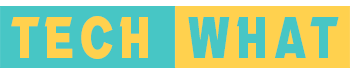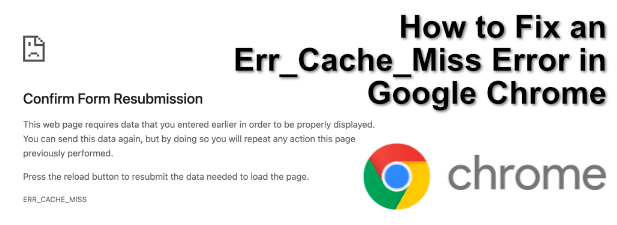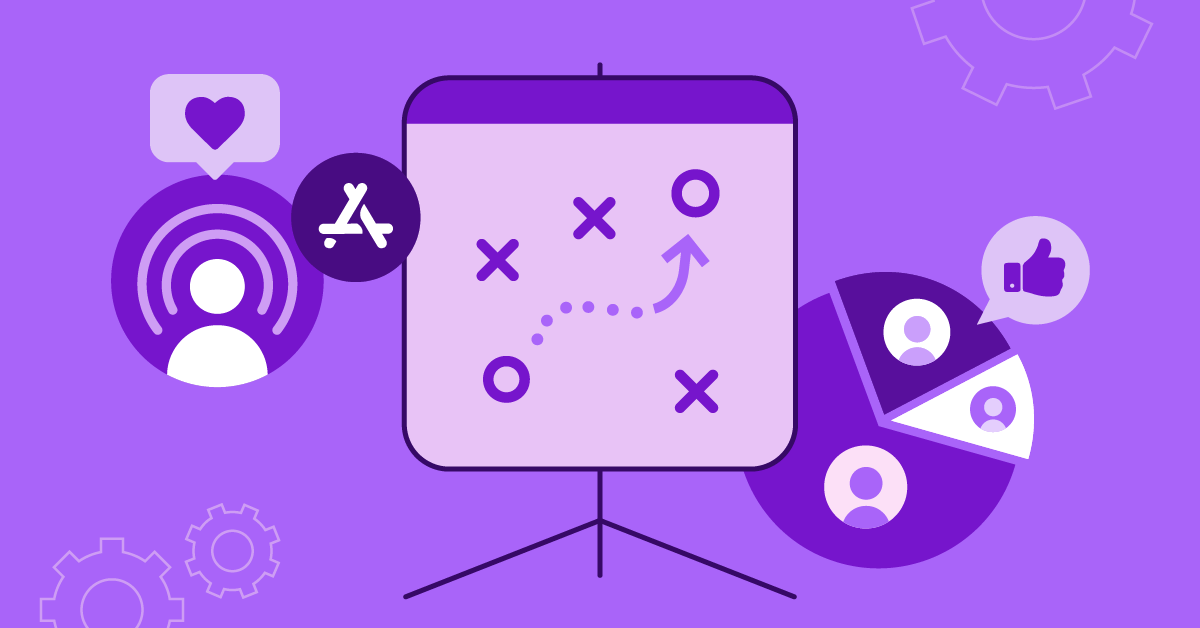Err_Cache_Miss is an error that appears in Google Chrome when the browser is unable to fetch a webpage from the cache. The error message typically reads: “Confirm Form Resubmission – ERR_CACHE_MISS”. This error can be frustrating for users who are trying to access a website, especially when it occurs repeatedly.
Fortunately, there are a few troubleshooting steps that can be taken to resolve the Err_Cache_Miss error in Googlr Cgrome. In this article, we’ll explore these steps in detail, so that you can get back to browsing the web without any interruptions.
Step 1: Clear Browser Cache and Cookies
The first step in troubleshooting Err_Cache_Miss is to clear the browser cache and cookies. This can be done by following the steps below:
- Open Google Chrome and click on the three dots in the top-right corner of the browser window.
- From the drop-down menu, select “More Tools” and then click on “Clear browsing data”.
- In the pop-up window, select the time range for which you want to clear the browsing data.
- Make sure the “Cached images and files” and “Cookies and other site data” options are selected.
- Click on the “Clear data” button.
This will clear the browser cache and cookies, which should resolve the Err_Cache_Miss error in most cases.
Step 2: Disable Browser Extensions
Another common cause of the Err_Cache_Miss error is a conflict with a browser extension. To troubleshoot this issue, you can try disabling all browser extensions and then checking if the error still occurs. If the error goes away, you can then enable each extension one-by-one to identify which one is causing the problem.
To disable browser extensions, follow these steps:
- Open Google Chrome and click on the three dots in the top-right corner of the browser window.
- From the drop-down menu, select “More Tools” and then click on “Extensions”.
- Disable all extensions by clicking on the toggle switch next to each one.
Once all extensions are disabled, try accessing the webpage again to see if the Err_Cache_Miss error has been resolved. If it has, enable each extension one-by-one until you identify the one causing the problem.
Step 3: Update Google Chrome
If you’re using an outdated version of Google Chrome, you may experience the Err_Cache_Miss error. Updating to the latest version of the browser can often resolve the issue.
To update Google Chrome, follow these steps:
- Open Google Chrome and click on the three dots in the top-right corner of the browser window.
- From the drop-down menu, select “Settings” and then click on “About Chrome”.
- If there is an update available, click on the “Update” button.
Once the update is installed, restart the browser and check if the Err_Cache_Miss error has been resolved.
Step 4: Disable Antivirus Software
In some cases, antivirus software can interfere with web browsing and cause the Err_Cache_Miss error. If you have antivirus software installed on your computer, try disabling it temporarily to see if the error goes away.
To disable antivirus software, follow the instructions for your specific software. Once it’s disabled, try accessing the webpage again to see if the error has been resolved.
Step 5: Flush DNS and Renew IP Address
The final step in troubleshooting Err_Cache_Miss is to flush the DNS cache and renew the IP address. This can be done by following the steps below:
- Open the Command Prompt as an administrator by pressing the “Windows” key and typing “Command Prompt”. Right-click on the Command Prompt app and select “Run as administrator”.
- Type the following command and press enter: “ipconfig /flushdns”
- Wait for the command to complete and then type the following command and press enter: “ipconfig /renew”.
This will flush the DNS cache and renew the IP address, which can often resolve the Err_Cache_Miss error.
Conclusion
The Err_Cache_Miss error can be frustrating when trying to browse the web. However, there are several troubleshooting steps that can be taken to resolve the issue. By following the steps outlined in this article, you should be able to identify and fix the cause of the error, allowing you to browse the web without any interruptions.
Remember to always keep your browser and computer up to date, clear your cache and cookies regularly, and be mindful of any extensions or software that may be causing conflicts. With these tips in mind, you can minimize the chances of encountering the Err_Cache_Miss error in the future.