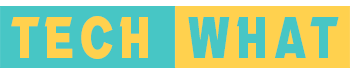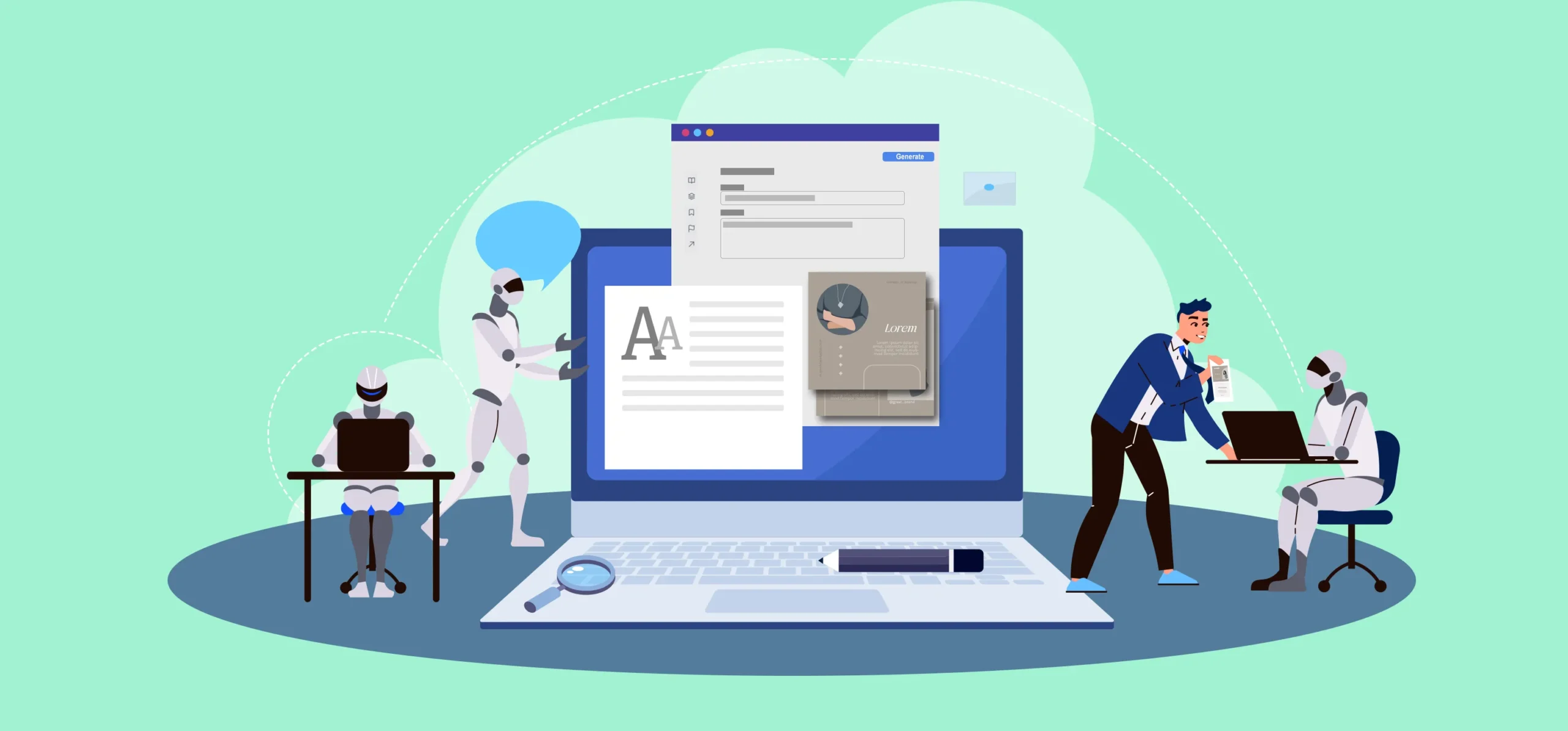Working with a slow computer can be frustrating, but there are a few simple things you can do to make it a bit more responsive. A sluggish computer isn’t necessarily a sign that it needs to be replaced right away. But by making a few small adjustments, you can often improve its performance.
Several factors can slow down a computer, including the operating system’s ability to manage resources among all the programs running on it. The main causes of a slow computer usually stem from the computer using its resources inefficiently.
Some possible causes of a slow computer include insufficient RAM, outdated software, malware, and insufficient hard drive space.
There are many more effective ways to fix a computer running slow than just restarting it repeatedly. And if your computer crashes every time you try to open more than one application, you may need to know some new tricks. Let’s explore what they are.
Few Tips To Speed Up Your Slow Computer
- Check your web browser and internet connection: If you’re having trouble browsing the internet, make sure you have the latest version of your web browser installed. If there is an option to automatically install new versions, make sure you enable it. Having too many add-ons and extensions can also slow down your browsing. Depending on your browser, you may be able to find a menu called “Add-ons or Extensions” where you can delete any that you don’t use.
- Install anti-virus software: If your computer is infectious with malware, it may become slower. This will lead to unexpected pop-up messages, a noisy computer, and programs that randomly start up automatically. Microsoft advises that the best way to protect yourself from viruses and other malicious software is to install anti-malware software and keep it updated. Windows 11, for example, includes Windows Security, which will help scan your computer for viruses or other malicious software.
- Disable least required apps: Some programs on your computer are set to start automatically when Windows starts. It can be difficult to tell which programs are open on your computer, but having too many running at once can slow it down. So before you run to “computer technician near me”, try disabling programs that start automatically during startup, but you will have to do this on your computer’s settings.
- Try upgrading your hard drive: If your computer is slow, you may be able to fix the problem by replacing your hard drive. If your computer is sluggish, the most likely culprit is an overcrowded hard drive. Clearing space and defragmenting large files can help, but if your hard drive is still full, you may need to upgrade. With an SSD, you’ll experience faster performance when opening applications, retrieving data and launching programs.
- Install new windows: If the tips in this article do not help fix your Windows installation, you may have to get a new one. Resetting your computer should help get a fresh Windows installation, which is now easier than ever. You don’t need an IT specialist to do this; you can do it yourself by clicking the “reset your PC” button built into Windows. Everything on your computer will be backed up, but you will have to reinstall all of your programs and settings.
- Do an SFC scan: Running an SFC scan can help troubleshoot startup issues on your Windows system. This command can check for corrupted system files and attempt to replace them with working copies. It’s always a good idea to run this when experiencing a slow startup.
Wrapping Up
Some people have a hard time starting their computers quickly, but there are ways to speed things up. Hopefully, these tips will help you resolve your slow computer issue.