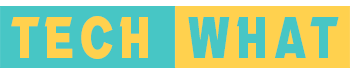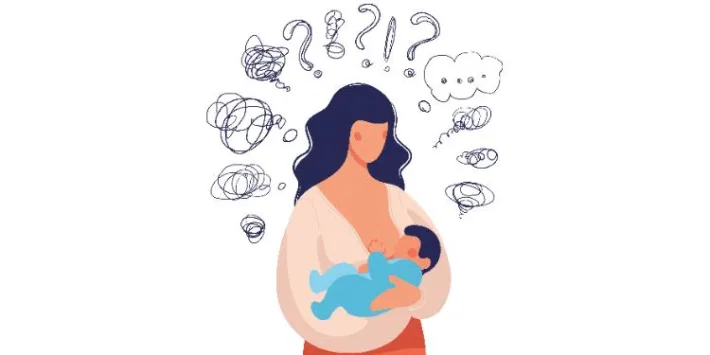Do you need to print a shipping label on paypal, but don’t know how? It’s actually quite simple – all you need is a printer and some basic materials. Here’s a step-by-step guide on how to do it:
- Log in to your PayPal account and go to the “Summary” page.
- Under the “Selling” section, click on the “Print shipping label” link.
- Enter the required information, such as the recipient’s name and address.
- Choose your preferred shipping method.
- Enter the weight and dimensions of the package.
- Click on the “Calculate shipping costs” button.
- Once you’re happy with the shipping costs, click on the “Print label” button.
- Your shipping label will now be generated. Print it out and affix it to your package.
And that’s it! You’ve successfully printed a shipping label on PayPal.
2. Why you should print a shipping label on PayPal
When you are ready to ship your item, the first step is to print a shipping label. This label will have all of the information that the carrier needs to deliver your package, including the recipient’s address, your return address, and any special instructions.
There are a few different ways to print shipping labels, but the easiest way is to use PayPal. With PayPal, you can print labels directly from your account, and you’ll even get a discount on shipping rates.
Here’s why you should print your shipping labels on PayPal:
- It’s Easy
Printing shipping labels on PayPal is easy. Just log into your account, select the order that you want to ship, and click on the “Print Shipping Label” button.
- You’ll Get a Discount
When you print shipping labels on PayPal, you’ll automatically get a discount on shipping rates. This can save you a significant amount of money, especially if you’re shipping multiple items.
- You Can Use Any Carrier
PayPal supports a variety of different carriers, so you can choose the one that best suits your needs. Whether you’re looking for the cheapest option or the fastest delivery, you can find a carrier that meets your requirements.
- It’s Quick and Convenient
Printing shipping labels on PayPal is quick and convenient. You can do it from the comfort of your own home, and you don’t have to go to the post office or wait in line.
- You Can Track Your Packages
When you print shipping labels on PayPal, you can track your packages right from your account. This way, you’ll always know where your packages are and when they’re expected to arrive.
Printing shipping labels on PayPal is the easiest and most convenient way to ship your items. With a few clicks, you can print labels, get a discount on shipping rates, and track your packages.
3. The benefits of printing a shipping label on PayPal
There are many benefits to printing a shipping label on PayPal. First, it is a very convenient way to ship your items. You can simply print out the label and attach it to your package. Second, it is a very cost effective way to ship your items. PayPal provides very competitive rates for shipping labels. Third, it is a very safe and secure way to ship your items. PayPal uses state-of-the-art security features to protect your information and your package.
4. How to make sure your shipping label is on PayPal
If you’re selling items online through PayPal, you’ll need to make sure your shipping label on paypal so that your buyers can easily find it and print it out. Here’s how to do it:
- Log in to your PayPal account and go to the “My Account” tab.
- Click on the “Profile” subtab.
- Under the “Selling Preferences” section, click on the “Shipping Preferences” link.
- Scroll down to the “Shipping Calculations” section and make sure the “Enable Shipping Calculations” option is selected.
- Scroll down to the “Shipping Options” section and select the “Show Shipping Options on Item Page” option.
- Click on the “Save” button to save your changes.
Now when buyers purchase items from you through PayPal, they’ll be able to see the shipping options and shipping label on the item page.
5. Tips for printing a shipping label on PayPal
- Log into your PayPal account.
- Click on the “Tools” tab, and then select “Print Shipping Labels.”
- Enter the required information, including the recipient’s address, the weight of the package, and the shipping method.
- Click on the “Calculate Shipping Cost” button.
- Click on the “Print Shipping Label” button.