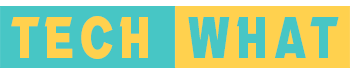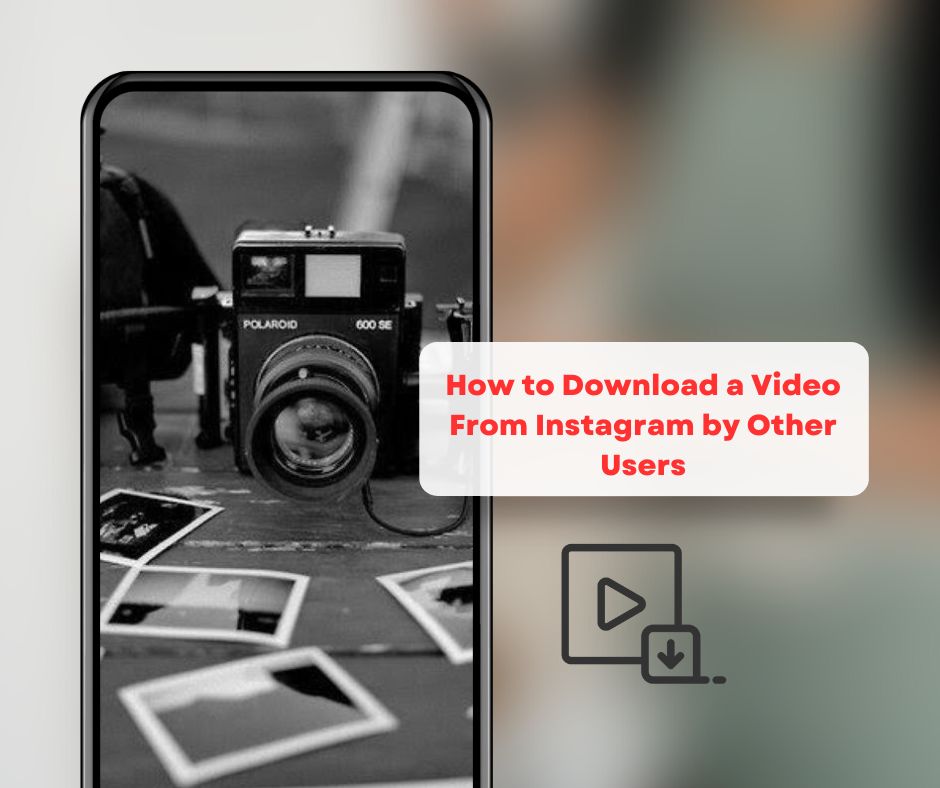Adding a background to a photo can make it more visually appealing and engaging. Whether you’re a professional photographer, a graphic designer, or simply a hobbyist, being able to add a background to your photos can enhance the overall aesthetic of your work. In this article, we will provide you with tips and techniques for adding a background to your photos.
Preparing Your Photo
The first step in adding a background to a photo is to prepare the image. Make sure that the photo is properly cropped and adjusted for color and contrast. You should also make sure that the image is saved in a high-quality format, such as JPEG or PNG.
Selecting Your Background
The next step is to choose the background that you want to add to your photo. You can use a solid color, a gradient, a pattern, or even an image. When selecting your background, make sure that it complements the subject of your photo and doesn’t detract from it.
Blending the Background
After adding the background to your photo, you may need to blend it with the subject to create a seamless transition. This can be done by using a masking tool to remove the background from the subject and blend the two layers together. Final Touches Once you’ve add a background to a photo with the photo, you can make some final adjustments to the image. This may include adjusting the brightness and contrast, or adding some filters to enhance the overall look of the photo.
Adding the Background Once you have prepared your photo and background, it’s time to start adding the background to your photo. Here are some steps to follow:
- Open your photo editing software: Choose a photo editing software that you are comfortable with and open the photo you want to edit.
- Create a new layer: Next, create a new layer by selecting the “Layers” panel and clicking “New Layer.” This will allow you to add the background to the photo without affecting the original image.
- Add the background: Drag and drop the background image onto the new layer. Resize the background to fit the photo, and adjust the opacity as needed.
- Refine the edges: Use the eraser tool to refine the edges of the photo and remove any overlapping parts of the background. You can also use the brush tool to add or remove any details.
- Save your image: Once you are satisfied with the new background, save your image in the desired format.
Tips for Adding a Background to a Photo Here are some additional tips to help you add a background to a photo:
- Experiment with different backgrounds: Try different backgrounds to find the one that works best for your photo. Don’t be afraid to experiment with different colors, patterns, and textures.
- Use layer masks: Layer masks can help you make more precise adjustments to the photo and the background.
- Pay attention to lighting and shadows: Ensure that the lighting and shadows on the photo and the background match each other to create a more realistic effect.
- Practice and have fun: Adding a background to a photo can take some practice, but it can also be a fun and creative process. So, don’t be afraid to experiment and have fun with it.
Adding a background to a photo is a great way to enhance its visual appeal. Whether you’re using photo editing software or online tools, there are many ways to add a background to your photos. By following the tips and techniques outlined in this article, you can create stunning photos that stand out from the rest.